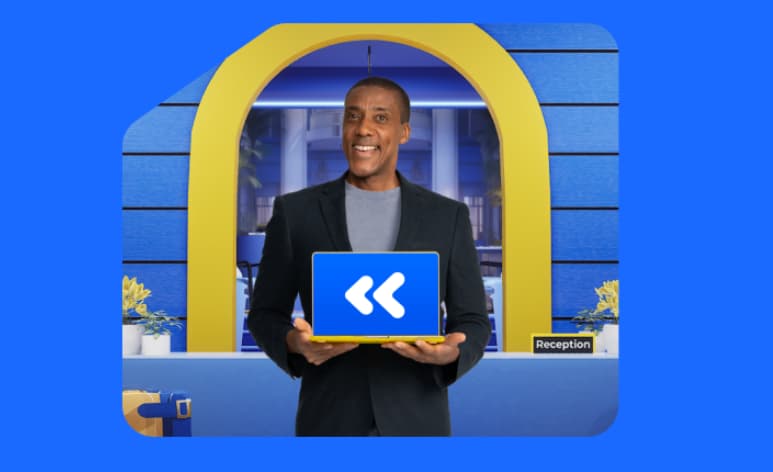BMR, sometimes referred to as bare metal recovery, is a process used by data recovery and restoration experts to restore an entire system or server onto a new device. Essentially, this type of restoration recreates an entire computer so that the end product is almost indistinguishable from the previous piece of hardware (before its catastrophic failure, of course).
The term bare metal refers to a computer or server that doesn’t even have an operating system installed – it’s essentially a blank vessel just waiting to receive a restoration.
A BMR uses this bare metal device just for the hardware – all the software, operating systems, files, folder and settings will end up as mirror images of the previous device.
Why choose a bare metal restore?
This type of restoration is perfect for recovering from a catastrophic failure. BMRs help you bounce back from the worst case scenario for your device – a flood in the server room, a fire in an office or even a stolen laptop. That’s because the process restores more than just data. Your new device will have the same operating system, settings, programs, files and folders while keeping the contents and the information structure intact. After a successful BMR, you might not even notice the difference between your old device and your new one.
What’s required for a bare metal restore?
Planning ahead is the most important step – because BMR is such a comprehensive recovery option, you need to take a few extra steps to protect yourself and your data. Luckily, with Carbonite disaster recovery solutions, you can perform a BMR from your initially configured backups.
Benefits of a bare metal restore
The biggest benefit of BMR is that it gives you the ability to restore your data to a machine that is in a “bare metal” state. That means that you can restore to a machine that doesn’t have any pre-installed software or an operating system.
Bare metal recovery options
With Carbonite disaster recovery solutions, you can perform a bare metal restore by booting your machine to the recovery media that users create when they initially configured their backups. Once you are in the recovery media, all you’ll need to do is navigate to the location of the backups. Once you select the location, choose the point in time that you want to restore from and you’re off to the races.