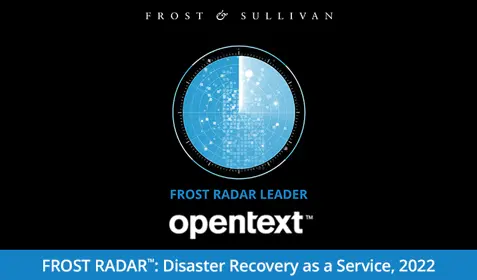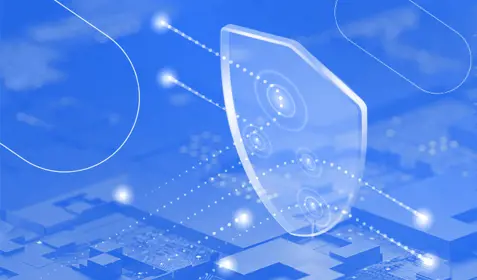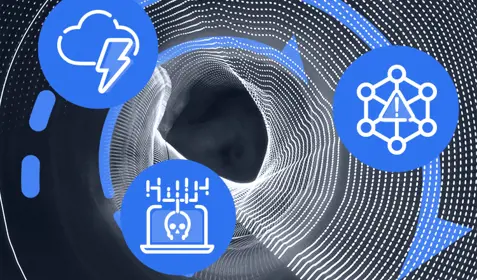If you’re like me, you’ve got a whole lot of data on your computer. You have documents, spreadsheets, emails, precious family photos and an ever-growing collection of hilarious cat videos. (Okay, maybe that last one is just me.)
The point is you have a great deal of digital information. And when you decide to protect those files with a secure cloud backup and recovery solution like Carbonite, you can expect the first full backup, often referred to as the “seed” backup, to take a fair amount of time to complete. Initial backups will usually take a day or two for Carbonite personal plan users but it could take longer if you have an abnormally large amount of data to back up.
The good news is that this applies to your first backup only. All subsequent backups will happen much more quickly because they only cover files that have been added or changed. For example, suppose you completed your seed backup yesterday. Since then you added one file and changed another. For the next backup, Carbonite only needs to cover the new file and the changed file. That’s not a lot of data and Carbonite can back it up almost instantaneously.
Just how much time your first backup will take depends on several factors, including the speed of your computer, how much data you’re backing up and what kind of internet connection you have. Here are some simple steps you can take to help make sure your seed backup goes as smoothly and quickly as possible:
- Don’t let your computer fall asleep
Your computer's hibernation and sleep settings can affect your backup speed. Adjusting these settings for your PC or Mac so that your computer remains on will help ensure that your initial backup happens as fast as possible. Remember: Carbonite will not back up your files while your computer is in sleep or hibernation mode.
- Make sure you have a high-speed internet connection
The speed of your internet connection is the primary factor in how fast you can back up your files to Carbonite's servers. For optimum speed, you should also physically connect your computer to your router or modem instead of using a wireless connection.
- Close unneeded programs
Your backup speed will also depend on the amount of strain your other programs and services have on your internet connection. Additionally, Carbonite slows down while you are using your computer to avoid interfering with your important tasks. When practical, use the computer as seldom as possible during backups.
Want to learn more? Read our recent Ask a Carbonista: How much cloud storage do I need for my computer?