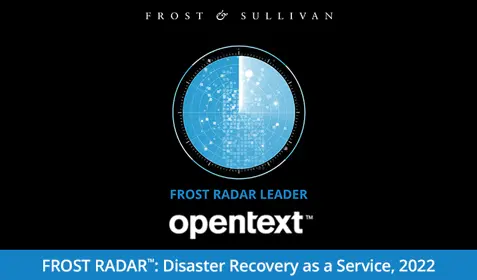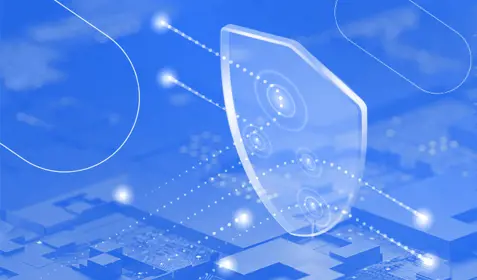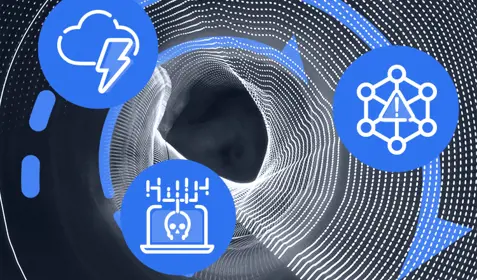Whether you’re using Windows or Mac, the chances are good that Microsoft Word is your word processing software of choice. Since its creation, Microsoft Word has grown to become the premier word processing tool for both home and business users. Millions of people around the world create and capture their most vital information in Word documents.
That’s why it’s important to make sure your Word documents are properly backed up and protected. Here’s a quick step-by-step guide to backing up your Word documents with Carbonite Pro:
1. Sign up for Carbonite Pro or download the Carbonite Pro free trial.
2. Install Carbonite Pro on your computers
3. When you reach the stage where it asks you if you’d like “Automatic” or “Custom” backup select “Automatic.”
4. Microsoft stores all of the files created in Word under the “Users” folder so they will be automatically targeted for backup.
5. If you selected “Custom” simply right-click on the “Users” folder and select “Back this up” from the Carbonite menu. You can remove files from your backup the same way. Simply right-click on a file and select “Don't back this up” from the Carbonite menu.
6. If you have stored any files outside of the “Users” folder (for example on an external hard drive or networked drive) right-click on that location and select “Back this up” from the Carbonite drop-down.
Once the initial backup is complete there are two ways to verify that your important documents are backed up: Go into the “Documents” folder to verify that the files are backed up, or search your backup to see that the files have been selected. Your Word files end in .doc or .docx.
Ready to protect your critical Word data? Sign up for a free trial of Carbonite Pro and get started today.