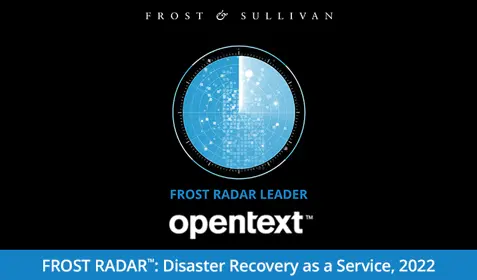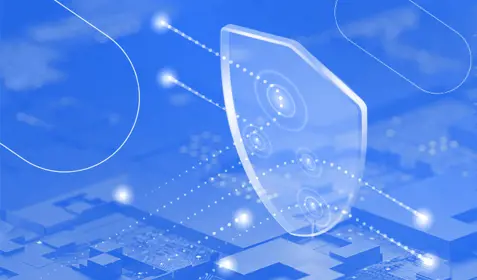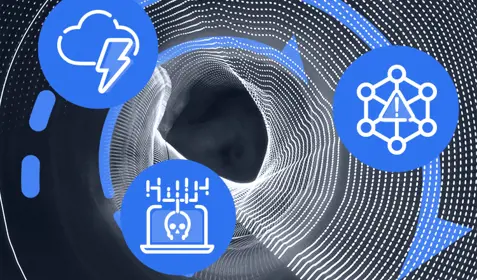If you're anything like me, then you probably love using Google's free cloud services. I personally use Gmail, Google Docs, Google Hangouts and of course, YouTube. And there are lots of other Google services that I'm looking forward to trying out in the future.
Recently, I got to thinking about all of the data I have stored in Google's cloud. Between personal emails and YouTube videos alone, that's quite a bit of information – and it is information that I would never want to lose. But what if something ever happened to Google? What if they had a major outage? What if they decided to discontinue one of those cloud services unexpectedly? What if my account was accidentally deactivated or deleted? All of that information could potentially be gone forever.
The fact is – while Google certainly has a strong IT infrastructure – you never can tell what's going to happen in life. And it's simply not a good idea to keep all of your proverbial eggs in one software vendor's basket. Data has been lost in the cloud before. And data will be lost in the cloud again.
That's why it's important to create backups of all the videos, emails and other important data you have stored in the cloud. And if you're a Google fanatic like me, there's an easy way to do it with the Google Takeout service.
Google Takeout allows users of Google cloud services to export their data to a downloadable .zip folder. You can use Takeout to download data from YouTube, Google+, Google Hangouts, Google Docs, Google Drive, Google Calendar and much more.
Once you download the .zip folder containing all of your Google files, you can then save those files to your desktop or laptop computer and back them up with Carbonite's cloud backup service.
Do this periodically and you'll always have three copies of your files stored in three different places: One copy with Google, one copy with Carbonite and one copy stored locally on your computer. That is the best way to ensure that your files will remain protected, secure and accessible no matter what happens.
Read this helpful article for instructions on how to download your data with Google Takeout today. You can also watch this quick video for more information on Google Takeout.
Not a Carbonite user? Sign up for a free 30-day trial today!